Would you like to learn how to set internet speed for subscribers through the TP-Link Router?
The router or wireless device is considered among the most important devices that must be present in every home, given that this device plays the most prominent role in providing family members with an Internet connection in order to surf the Internet, view news, and review social networks Facebook, Twitter, Reddit, Google, and other remote communication applications and programs such as WhatsApp, Telegram, Imo, Zoom, and many others.
In addition to your family members, you may think about providing others who subscribe to the Internet, your neighbors, friends, or other individuals, so you should add them to the list of the used router network, which requires many speeds to overlap because people differ from one person to another, there are those who wish In the download and steals the speed of the Internet, and this matter harms all subscribers on the network, and they will not be able to slot a single page, so you need a router to split speeds in order to solve this problem.

– Set internet speed for subscribers via TP-Link Router:
Do not worry, today we will learn how to determine the Internet speed for each user who wants to subscribe with you within your router, where you can set Internet speed for each subscriber with you on the network separately so that no one will be able to pull the download package available for the day or month. It is more like a server whose job is to adjust the Internet speed of each subscriber at the speed appropriate to him.
Today’s explanation will be on the TP-Link device, which is among the devices that have proven its worth against other routers such as D-Data, D-link, Wi-Fi router, and others.
– Guest Network On TP-Link
In the beginning, you have to go back to a previous article that we explained on the site, through which you will learn how to add a wireless subnet to the main router in the TP-Link, which is called (the guest network) and its function is to provide another wireless network. You can give its number to any A guest or a person who is visiting you or wants to subscribe with you on your network.
After completing this step and adding this subnet, you can now start learning the method for determining the internet speed for subscribers through the TP-Link router, as the explanation depends on this matter, as the guest subnet available on modern TP-Link routers which is The version bears the TP-Link Wireless N Router WR841N and has the ability to specify the speed for the subscriber in this network and all you have to do is the following:
- Log into the network on the main router by typing the address on the browser 192.168.0.1 or 192.168.1.1.
- Type the name and password, in case you did not change it, you can type Admin twice in the two boxes concerned by default.
- After you have added the guest network on your router, click on the (Guest Network) option under the side menu.
- On the tablet interface, you will find three options as in the attached picture. Activate the option (Guest Network Bandwidth Control) by clicking on the price and choosing the option (Enable).
- A red phrase will appear for you stating that this special option is not activated. You can activate it by clicking here, then click here.
- On the new page, you can start setting the internet speed for subscribers through the TP-Link router, of course, for subscribers within the guest network, as many speeds can be added for many people, and when setting the speed, do not forget to click on Save.
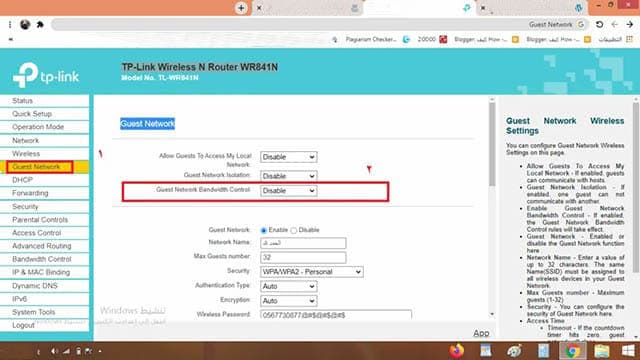
In conclusion, in this simple way, you will be able to set internet speed for subscribers via the TP-Link router easily, as it does not need programs or applications to control the speed of subscribers, as it is easy to do this through the TP-Link router with version number TL-WR841N v14 00000014.
*********************************

