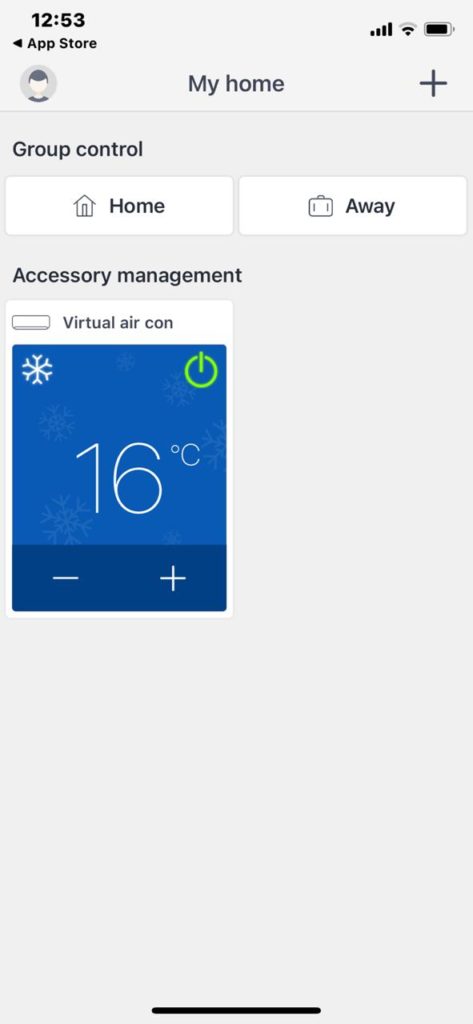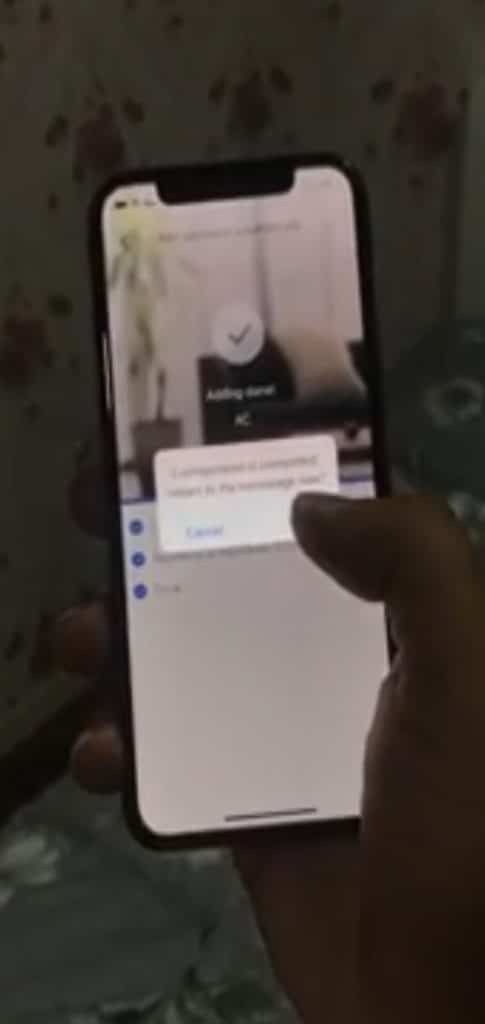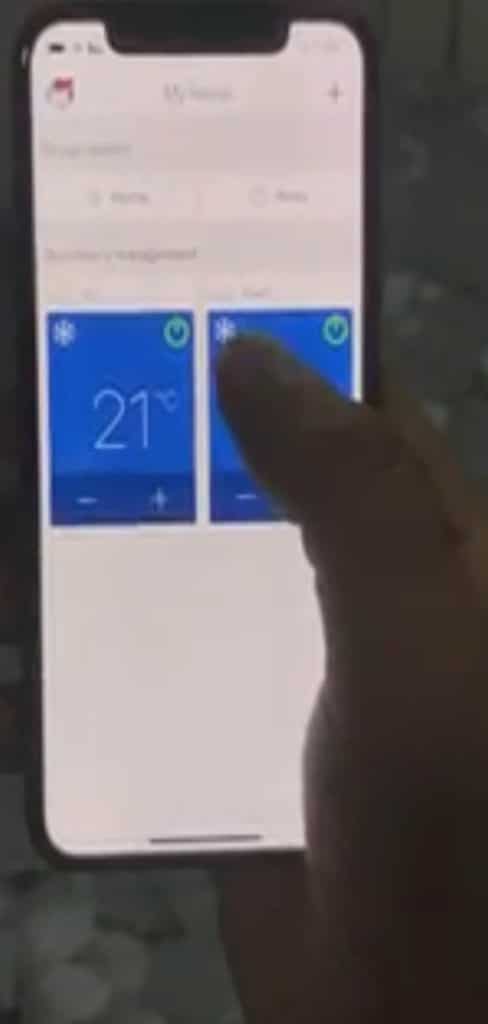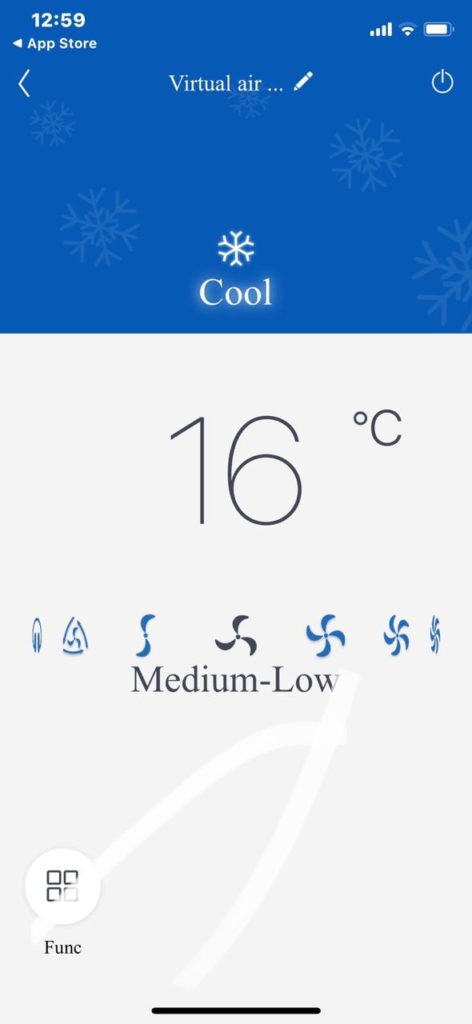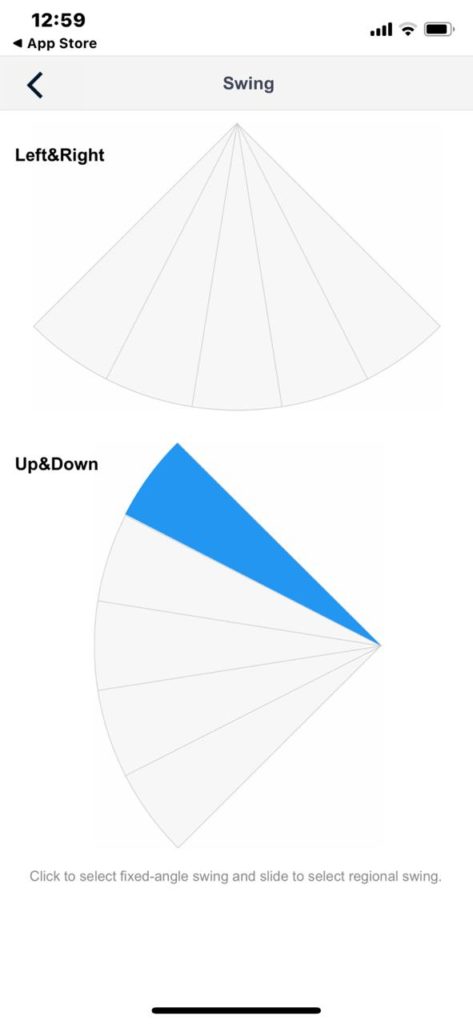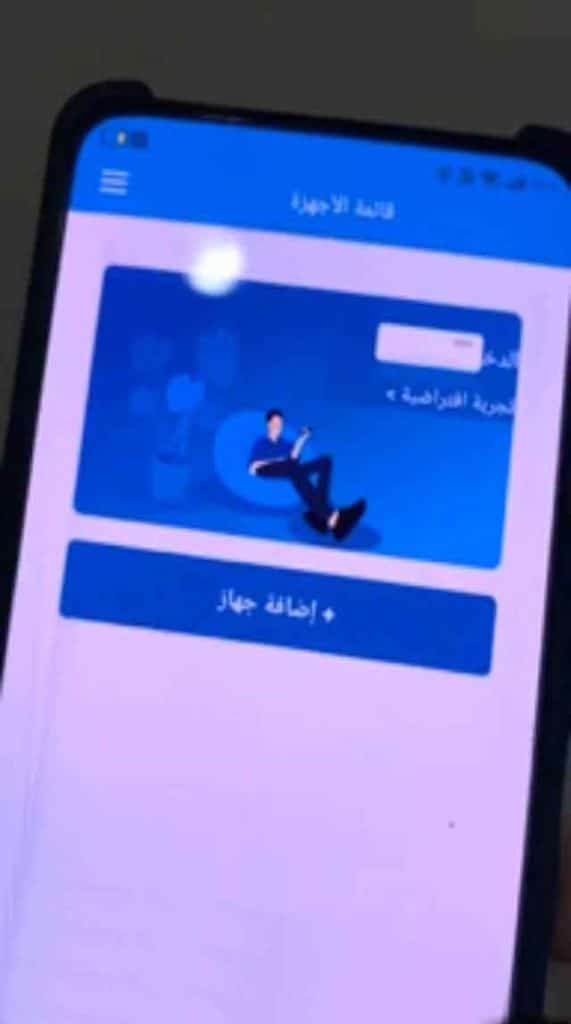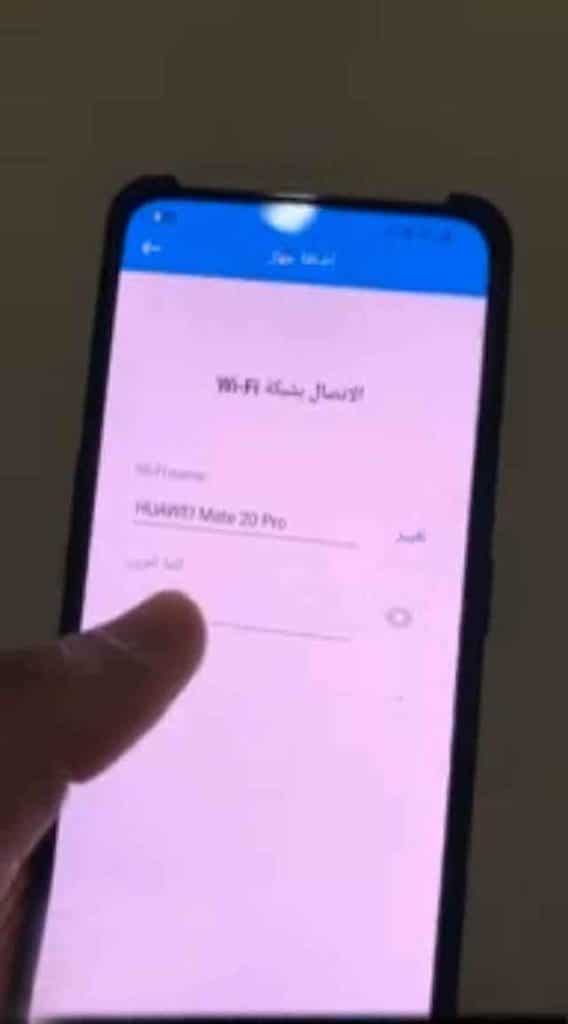In some cases we need to control the conditioner when we are outside the home, for example, to switch it off if it is open, in other times we face problems in the control device that does not work as required, what if we can solve these problems with the push of a button from our mobile phone, this is what we will discuss today where we will present You have Two ways to control your ac with your phone via WiFi, even when you’re away from anywhere. Please enjoy the explanation with us.
– First: Control your Air Conditioner by using the Gree App:
Gree application is available on the various electronic stores for Android and Apple iOS, an application whose primary function is to control wireless devices after they are connected to the same wireless network and your WiFi network. You can also download the application through:
What do you need to start?
- The conditioner is Gree type and supports WiFi connection.
- Download the Gree + app (the app is available for Android and IOS phones).
- The modem must be on at all times so that we can control it.
- Internet connection must be available all the time.
- You must be at home to connect the phone to the air conditioner via WiFi (WiFi connection is necessary the first time only).
- The presence of the controller to lock the air conditioner (we need it in the first step only).
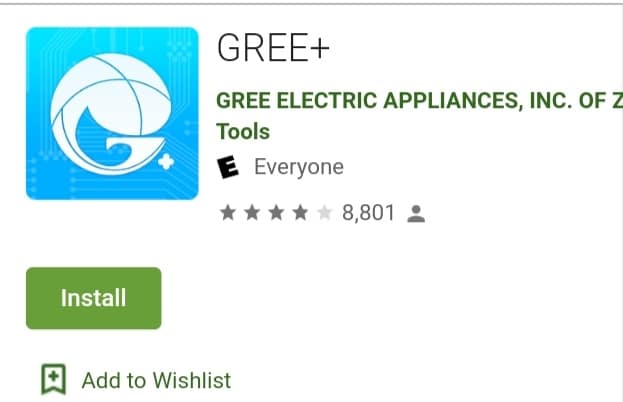
– Steps to start:
- Download the Gree + app from the store
- Open a new account in the app
- Air-condition lock by the controller.
- Add the conditioner within the application control devices.
We first open the Gree + app, and this is the interface of the App.
Then we press the add button in the top right of the application, where we will find that the application provides control options for a large number of devices, we choose from which the air conditioner is the first option, as you notice in the previous pictures. We will then click on the Remote Control With WiFi Button. This will take us to a second window from which we click on the Search button, then click Next.
5. Connect the mobile phone to the air conditioner via WiFi.
After that, we will open the WiFi from the mobile, and connect with the air conditioner network to ensure that your air conditioner is controlled by Wi-Fi.
6. Reset WiFi settings to the air conditioner
We’ll press the Mute and WiFi buttons at the same time for a short period until we hear a beep, which means that the WiFi WiFi settings have been successfully reset.
7. Log in
We will log in to the account we created at the beginning, by entering the email and password.
8. Search for the air-condition
The device will then search the devices connected to WiFi until it finds the conditioner (for the success of this step the phone must be near the modem and the conditioner and we must keep the WiFi connection all the time).
– Full control of the conditioner:
Once the air conditioner has been contacted, we can lock the WiFi here and fully control the device via the regular mobile network. Here is a simple explanation of some of the control options that the application provides us.
- Lock and unlock the conditioner
By pressing the green power button at the top of the device window we can lock it.
- Name the device
The name comes to differentiate it from other devices in the case of connecting several devices at the same time. We will first enter the new device that we have connected (here there are two devices, according to my use of the application before in other air conditioners at home, but if you use the application for the first time there will be only one device).
After that the application will move us to a new screen, we press the pen button in the top center of the screen, as you will notice and we will then name the conditioner with the name that we like. For example, here I named it “the bedroom” to differentiate it from the lounge air conditioner. This is a nice feature that the application provides.
- Temperature control
We can control the temperature by swiping our finger from left to right in the middle of the mobile screen in a comfortable and easy way until the appropriate degree is found.
- Airspeed control
In the same way and with ease we can choose between different airspeeds by the application.
- Control of air conditioning blades
The app also allows us to control and install the air conditioner feathers the way we like. To do this we press the small square button in the lower left of the phone screen. Therefore, we choose the option to control feathers from the list of options provided by the application (as you can see, there is a wide range of options provided by the application, we will not address them all in this explanation).
We click on the vane that we want to fix on, and we will notice the conditioner stop on it directly. As you can see, the AC blade can be moved upward because we have selected the top blade from the application. There is also an option to control the inner blades by applying to move them left or right.
The advantages of this method:
- Ease of use
- Wide control options
Disadvantages of this method:
- It only works on Gree devices.
– The second way is by applying AC Freedom:
This method, you can control your ac with your phone by applying AC Freedom, works on all types of air conditioners, unlike the first method specified with a specific type of air conditioner or device.
– What do you need to start?
- Wireless 2.4 GHz, because most air conditioners do not work with 5G technology.
- Download the AC Freedom app from the Play Store or the App Store.
- The conditioner must be connected to the modem all the time.
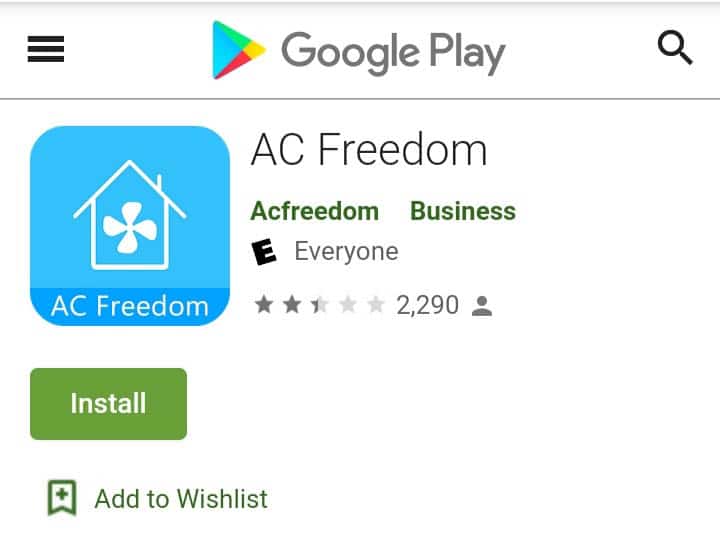
– Steps to start:
The WiFi settings must be reset in the air conditioner. And in order to do that, there are hidden types of controllers in some types of controllers that we open, and through it, we press the Health button for eight seconds until the device beeps.
If this option is not available on your controller, you can press the Cool and + buttons at the same time for three seconds.
1. Add a new device
You can press the Add device button in the application interface, after that we click the Next button to move us to another screen.
2. Connect to WiFi
We enter the WiFi password, we will notice adding the device within the application.
3. Control the device
The app gives us the following options to control your ac with your phone …
- Remote locking and unlocking of the air conditioner
- Remote temperature control
- Airspeed control remotely
The advantages of this method:
- It works on any type of air conditioner
- No login required
Disadvantages of this method:
- Provides fewer control options compared to the previous method that we explained first.
Do you have a Wi-Fi adapter? Did you try connecting it to the network and control your ac with your phone? We hope you leave your experience and your opinion.
************************