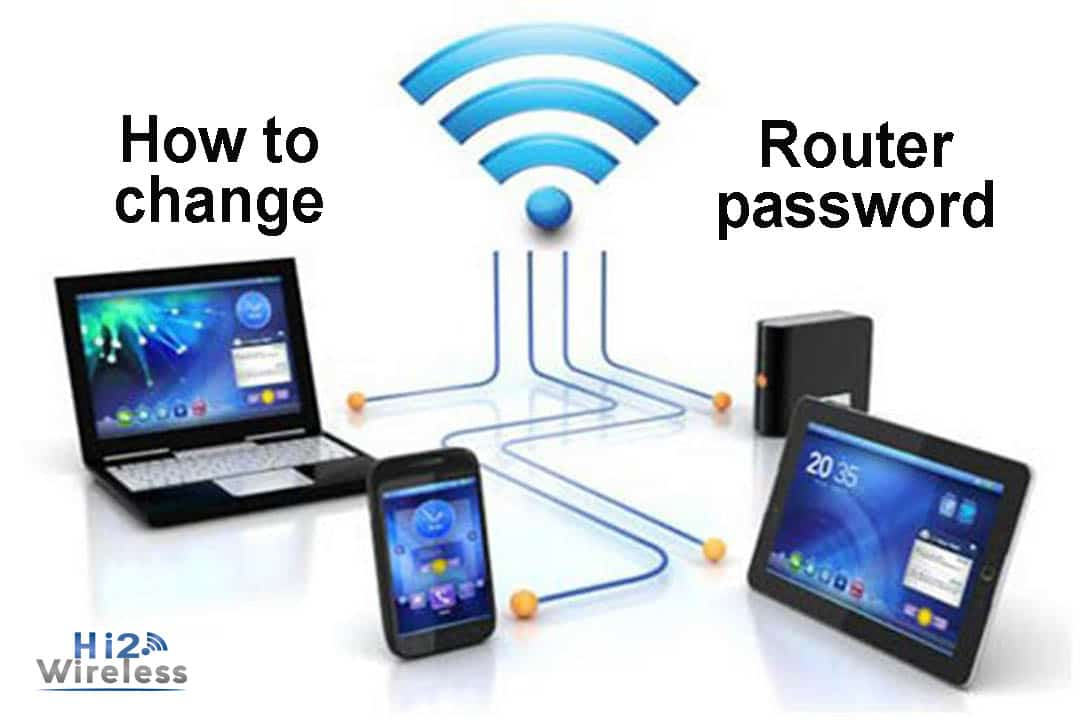The router is your gateway to the Internet. As such, it is worth knowing how your router works best, even if you have one that appears to be very reliable. You should learn how to change the router password.
Changing the wireless router password is a good first step. It is a step that makes your connection safer, and also more convenient for you to make it something you can remember more easily, rather than a string of random letters and numbers. This way, you can easily give it to guests without making them scramble on the floor to look at the back of the router!
Most of us use the default router provided by your Internet service provider (ISP). If this is you, you should make sure it is reasonably updated. To ensure that you get the best value for the Internet, be sure to review the Best Broadband Deals page.
What password should I change?
Security is one of the main things in a router. Some routers from third-party manufacturers still ship with weak default password setting and running, usually like “admin”. Note that this is not a Wi-Fi password to access the network (although you will also need it). No, it is the password that protects router settings and configuration.
Tip: You really need to change this password. So someone will need to call your network to sign in, but you want to change this password away from default. To learn for yourself how to change the router password.
Many new routers not only come with unique Wi-Fi passwords but also unique and different configuration passwords, so that’s not a problem. However, it’s worth checking out; passwords that you need to change will always be a generic thing like “admin” or the name of the router manufacturer.

How to change the default password for your router?
- Open the configuration page
The first thing to do is open up your router’s configuration page. This will definitely be accessed via your web browser, providing you and the router connected to your network without a problem. The address might be something like 192.168.1.1 but it might also be an easy-to-use title like http://routerlogin.net (which Netgear uses) for example – see your router’s documentation to find out.
- Reset the factory settings
Can’t access your router at all? You will need to factory reset using the button on the router (you may need a thin clip). This is especially the case if it was used by someone else before and therefore might not have the default settings.
- Knowing the IP via cmd commands
If you cannot access your Router, go to Windows Command Prompt by pressing Windows + R, and typing cmd. Then when the command prompt opens, type IP config and press Enter. Look for the “Virtual Portal” title. This is your router’s IP address. Type this into your browser – it will look similar to 192.168.2.1. On a Mac? Then go to System Preferences> Network. Click on the active internet connection (which appears in green). You will then see the router address on the right.
- Password
– Then, enter your username and password for your router when prompted. Again, this might be something as simple as admin and password. For this reason, you need to change it. If your password is really unique to you, you will not need to change it.
– You will need to find how to change your password. Usually, this is under a type of “Settings” or “Administration” area for the interface, which basically resembles a very simple website.
– Wireless network passwords are usually more secure because they are usually unique and different from your network, but you can always change that as well. We’ll avoid doing it unless you really need to – find the “Wireless” section in the configuration interface and look for the “Password” or “Passphrase” box. Note that if you change the password for your wireless network, you will lose access to all of your wireless devices and you will need to reconnect them to the network.
Finally, remember that a strong password consists of at least eight characters and uses a set of perfect letters, numbers, and symbols as well.
All of the above, in the context of securing your home or office network in simple, known and easy ways, but they are of great value, they protect you and protect you and protect those who use this network with you from curious and hacked hackers, who are concerned with sabotage and interference in the affairs of others only.
*****************************************