How to Change router name and password for Tp-Link on a computer or mobile?
How to change the password on the router TP-Link? The wireless home router is among the most important home devices because it is the main provider of the Internet, so you cannot connect to the Internet via a smartphone or Windows office devices except by connecting to a Wi-Fi wireless device.
– Protect your wireless router from hacking:
How to Change router name and password for Tp-Link router?
Protecting your wireless WiFi device from penetration is an important matter, as you need a fast internet without the participation of any intruder from neighbors, friends, or strangers who may succeed in penetrating your main router, due to the presence of a lot of software such as applications and programs Which can penetrate wireless routers regardless of the type of protection.

Therefore, it is important to take precautions and take precautions and work to activate the security and protection options on the central router in your home so that you can enjoy a fast internet without losing the internet packet (quota) in a short time, so today we will learn how to change the name and password of your router in order to To prevent your device from being hacked, by setting a new strong and strong password and a hidden name.
The explanation in this article will be on the Tp-Link Wireless Router since it is the best type of routers used around the world and used by thousands of people to supply the Internet, so the question here is how to change the name and password of the home router ??
– Change router name and password for Tp-Link:
Well, the method that we will apply today will be via the Tp-Link wireless router, where we will learn to explain the best ways to change the name and password of the Tp-Link router in order to help protect it from eavesdropping, intrusion, or internet theft, so changing the password every time when you suspect a hack The Wi-Fi network is important, so you should learn how to change the router’s password and name, in order to be able to change it later, and the method is as follows:
- Open a device on your computer or mobile device.
- Open Google Chrome, Mozilla Firefox, or any of the browsers used on the mobile device or desktop computer.
- Write the address in the top bar 192.168.1.1 or the address 192.168.0.1 because there are those who enter the address with zero or with one number.
- The login window will open for you. Type the word Admin twice in the user name and the location of the password. It is important to learn how to change the password of the router admin in order to protect your router by changing it to another name.
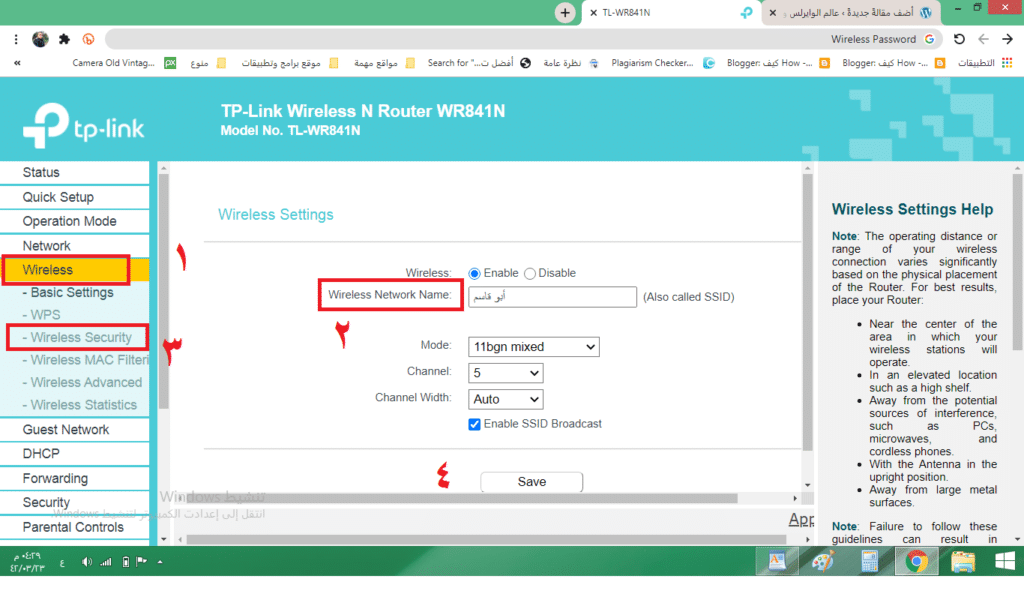
- In any case, enter your password whether you changed the password Admin or not.
- From the side menu, click on the Wireless option, as shown in the image below.
- A number of options will appear that you can modify. On the page that is before you, you can change the name and password of the Tp-Link router on the computer in front of the phrase Wireless Network Name, where you can change the name of the wireless network on the TP-Link.
- You can choose the name in Arabic or English, bearing in mind that there are types of routers that do not support changing the name of the wireless router to Arabic names, so you must work on updating the operating system of the router itself.
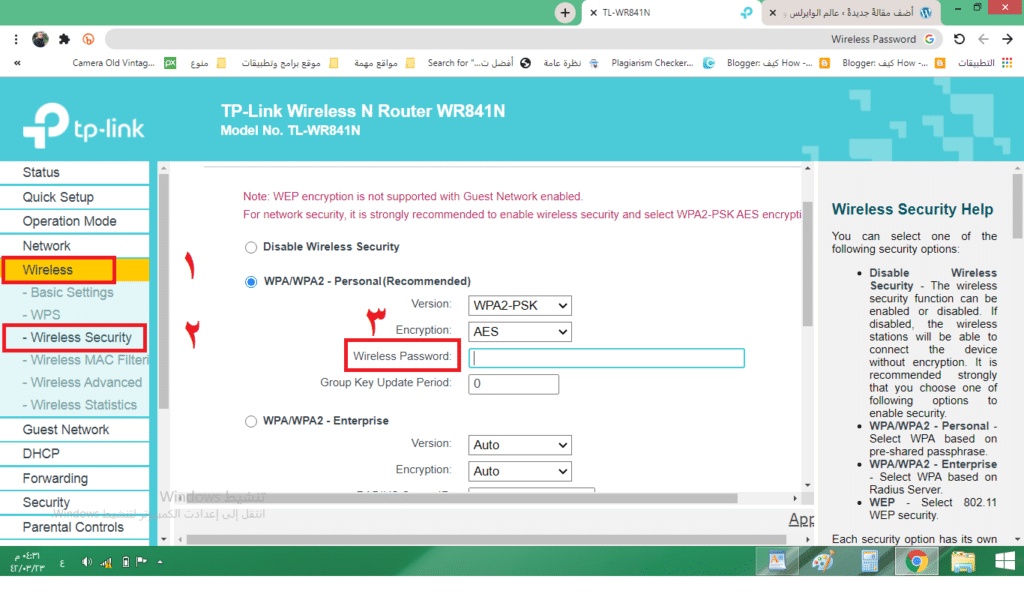
- Then click on the Save option to store your changes.
- Now to be able to change the router password, you have to return to the side menu again and click on the Wireless Security option, and from the same page, stop at the phrase Wireless Password, through which you can change the password of the Router by changing the current password on the wireless network.
- And of course, at the end click on Save.
In conclusion, in this way, we can change the name of the router and the password of your home local network, in order to help protect your router from intrusion and theft of the Internet available in your home, by changing the name and password of the Tp-Link router on the computer, which is one of the most popular types of routers in the world. You can apply this explanation to other types of routers such as Orange, WE, Data Link, D-link, and other home routers.
Read More: Libra The new Facebook currency
******************************

